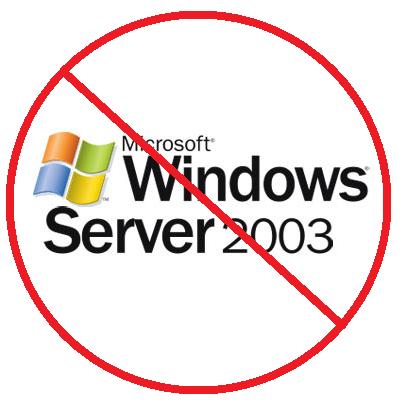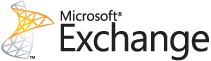Did you hear about how Microsoft ended support for Windows XP back in April? Know anyone who made a last minute scramble to upgrade (or hasn’t yet)? Or perhaps you heard about how a large percentage of banks still use Windows XP in their ATMs and the risk it poses?
Microsoft has another looming End-of-life (EOL) approaching, this one for Server 2003 — specifically July 15, 2015. This may not affect most users’ day-to-day operations, and you may be thinking, “That is nearly a year away, so why do I have to worry about that now?”
Unlike workstations, a server is central to your operating your business. It holds important (and probably sensitive) data for not only your company but for clients as well. Server replacement is also more complex and requires budgeting and planning to help ensure a smooth upgrade. Or maybe now is the time to move your business into the cloud!
Either way, it’s best to be proactive and start the discussion now with your IT department. Similar to what we are seeing with Windows XP, there are a few key points to be aware of:
- Increased risk to unauthorized intrusions or virus infection, since Microsoft will be ceasing security patches and updates on July 15, 2015.
- 3rd party programs will eventually stop supporting Server 2003 in their updates and newer versions.
- Limitations on performance. The older operating system is not as efficient using multiple CPU cores for multitasking and has RAM limitations that may be holding your company back.
- Aging Hardware. There is a good chance your server is 5+ years old if it has Server 2003 installed. This is beyond the recommended 3-5 year lifecycle (and slim chance it is still under warranty).
Make sure your company is not scrambling last minute to upgrade! If you need help with this, give us a call at 888-244-1748. Or email us at [email protected].