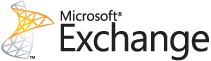You finally took the plunge and switched from your Windows PC to a Mac! Goodbye, viruses and BSoDs! To make sure you can still work, you should probably install Office for Mac 2011. Using Word, Excel, PowerPoint, and Outlook means that you can easily share files and emails with your co-workers just like you did before.
But what do you do with your PST files full of archived email from Outlook for Windows? You are in luck! One of the many new features that Outlook for Mac 2011 brought with it is the ability to read PST files. Follow these simple steps to load your PST files into Outlook for Mac 2011.
1. Launch Outlook and click on the File menu in the menu bar. Then click on Import…
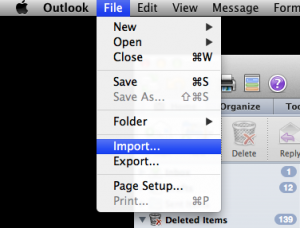
2. Select Outlook Data File (.pst or .olm) and click the right arrow.
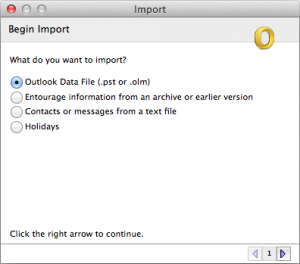
3. Select Outlook for Windows Data File (.pst) and then click the right arrow.
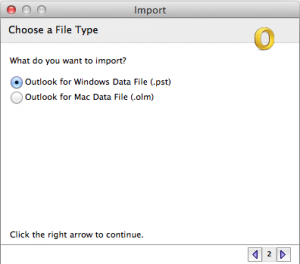
4. Navigate to the folder where your PST is saved and select it.
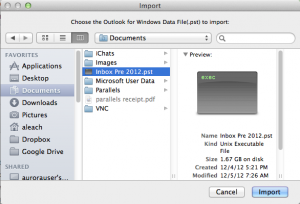
5. Outlook will import your PST. Depending on the size of your PST, you may want to go get yourself a nice refreshing glass of lemonade to enjoy while it finishes.
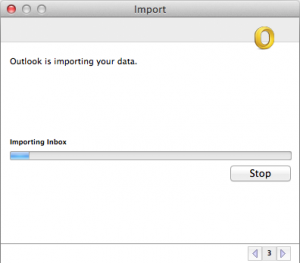
6. Outlook will let you know when it is finished processing. Click Done.
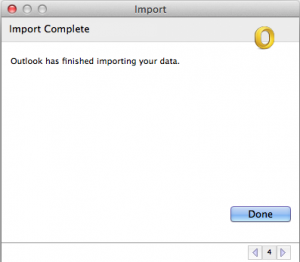
7. Now you will see a section in the navigation pane called On My Computer and under that you will find your imported messages.
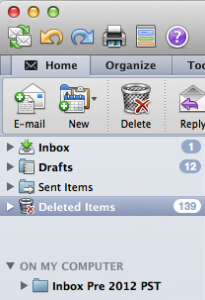
That’s it! You are all ready to read your old email on your new Mac!
Are you thinking about making the switch from Windows to Mac? Give Everon a call if you have questions.