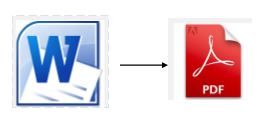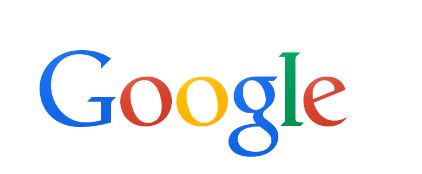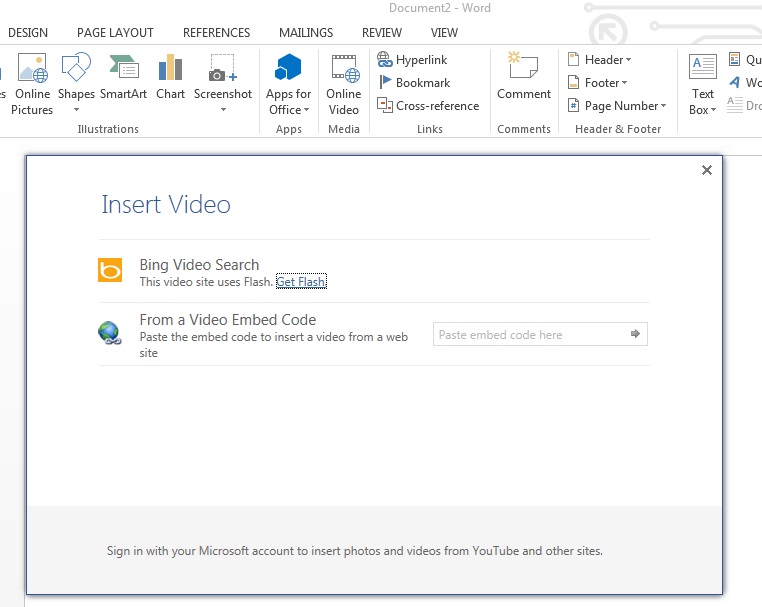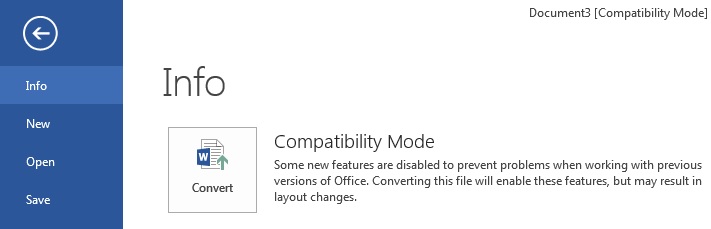Busy days have a way of inducing stress that seems to creep in unnoticed and then grows like a plague until you have had just about enough. On the particular day of this story, although I was busy and somewhat stressed, my entire week did not compare to my customer’s single afternoon.
Before calling, I reviewed the service ticket, which had been placed in the queue minutes before. It stated that after six hours’ worth of work, a woman’s Word document had mysteriously vanished. But the service ticket also noted that she’d saved her work along the way. Knowing that she’d saved as she’d gone, I figured the document should be easy to locate for someone who knows his way around a computer, like me. Piece of cake, I thought as I dialed. But I guess it was a good day for a curve ball.
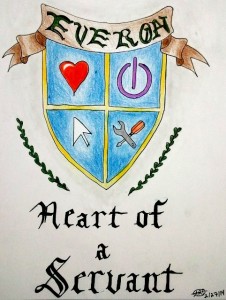
(In addition to being a phenomenal tech, Austin is also an artist. He free-handed this on his lunch break.)
When she answered the phone I could tell there was some unsettled stress to her voice. I assured her that as long as she’d saved, her Word file, which she’d worked on ever-so-diligently for such a lengthy amount of time, would be found. We searched the machine and could not happen upon it. We searched all over her drives, checked her recently-changed items, and searched her work machine, via their login system, to still only find the original, unedited file. I thought maybe it had some sort of encryption, so I saved the original file separately. But, to my surprise, I was able to edit and change it. Decryption wasn’t the answer.
I started to run out of ideas and felt the grip of hopelessness closing in. We’d tried everything I could think of – and everything my fellow techs sitting nearby, listening with helpless empathy, could think of. I decided to do one last-ditch search and looked on her work network, even though we had already checked her work computer, and she’d done all of the editing at home.
There was one, odd find.
My heart started to thump, but I didn’t want to get her hopes up. Cautiously, I clicked on the file. Word blinked, and the file opened. It was indeed the edited version of the document that she had tweaked, re-written, and slaved over for six, whole hours. (Apparently, the computer was saving to their network the whole time, even though the file existed on her home computer.) I could tell by her inflections that she was relieved and smiling as she thanked me. The tears in her voice made the whole experience that much more meaningful and added a sense of accomplishment to my day.
It is a good day when you go home with victory. However, it is a grand day when you go home knowing you brought victory for others.