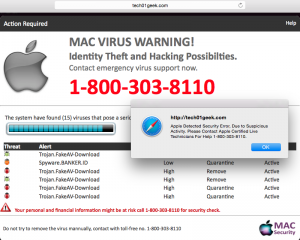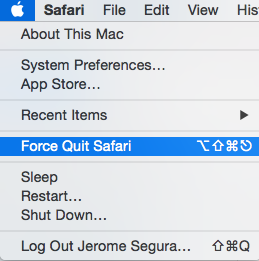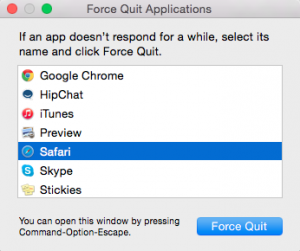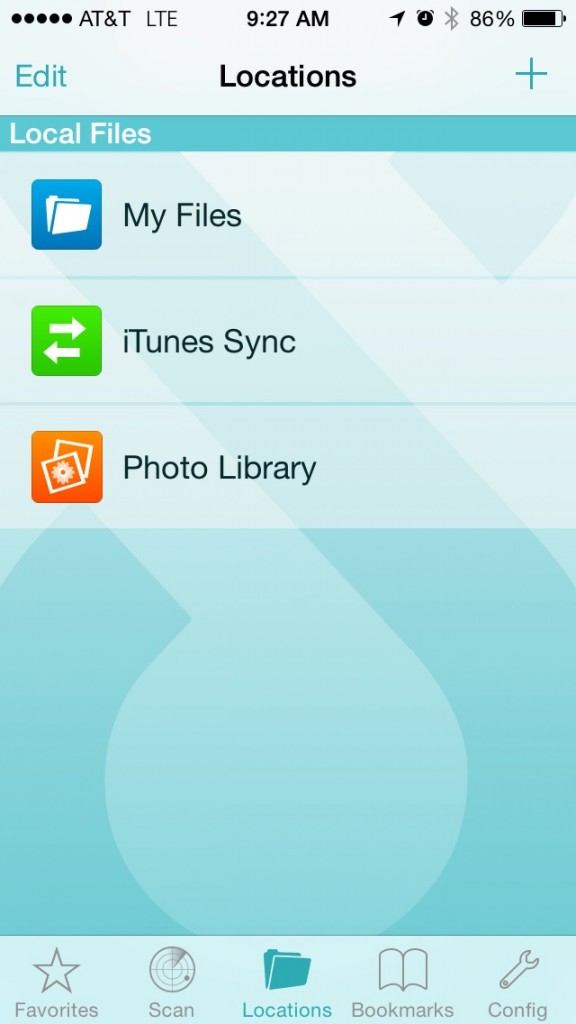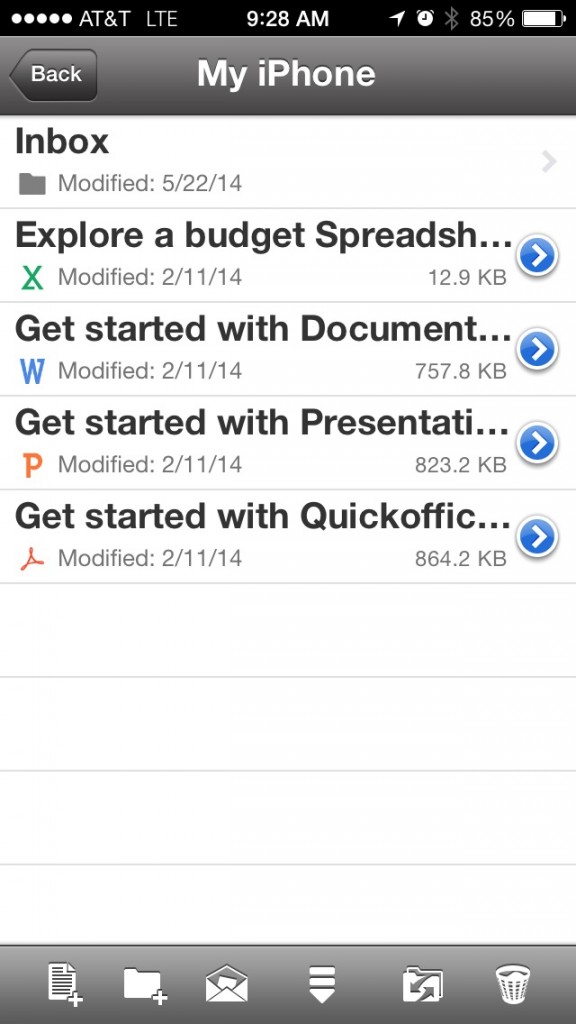Earlier this month, The Register revealed that Windows updates will now be mandatory. This was determined after reading the End User License Agreement on the Windows 10 Preview for the home version. Microsoft has been moving in this direction for years. In past operating systems, during the installation phase, Microsoft would prompt to allow updates to install without any further notification. You always had the option to turn that off or choose to download the updates, but not install them. That is no longer going to be the case for home users.
The exact wording in the EULA comes from build 10240 and states the following:
The software periodically checks for system and app updates, and downloads and installs them for you.
You may obtain updates only from Microsoft or authorised sources, and Microsoft may need to update your system to provide you with those updates.
By accepting this agreement, you agree to receive these types of automatic updates without any additional notice.
On one hand, this is good for end users, as most home users do not take the time to install their updates. On the other hand, the issue that some home users will run into is if Microsoft rolls out updates without the end user knowing, this could have the potential to break applications. Microsoft is prepared to take that risk in order to stay current with the latest technology and keep its end users protected from threats, as the world becomes increasingly unsafe in the cyber community.
Microsoft is currently only rolling out automatic updates on its home versions of Windows 10. The Pro and Ultimate versions will still give users the option to download or install if they choose to. This is a smart idea, as most Pro and Ultimate users likely need to pay attention to updates and take care of them accordingly. Most Businesses rely on the Pro or Ultimate versions, as Microsoft Windows’ Professional Operating Systems and above are the only ones that can connect to domain controllers.
Businesses rely on many different ways to update their systems and these methods will likely still be as relevant as ever. Microsoft still packages its server with the role of Windows Software Update Services, or WSUS for short. There are also many different third party applications that help keep track of updates and ensure they get deployed out to all machines in a network. GFI is a company that makes a product called LanGuard, which not only handles patch management for Windows devices, but also covers Apple products and gives great reporting on the status of devices, among other features. With products such as these, it gives businesses a much more complete overlook into ensuring their machines are up-to-date.
The job of patch management for businesses is very critical. It can be a full time job, depending on the amount and complexity of the devices involved, but ensuring your network is fully secure and up to date is critical to ensuring the safety of your employees and your data.
If you are interested in the options that Everon employs in regards to patch management, give our offices a call at 1-888-244-1748.