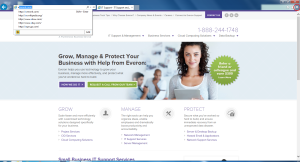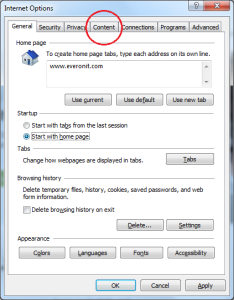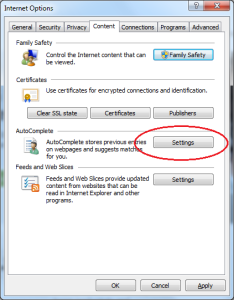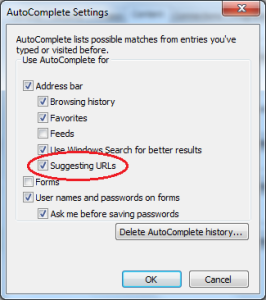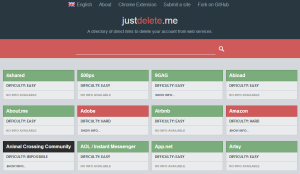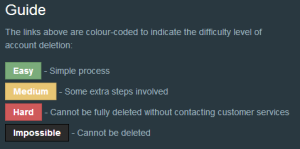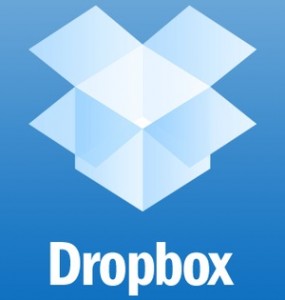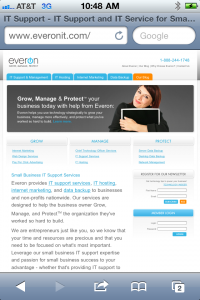Whether you like it or not, by now (unless you told the Windows Update not to) you have been updated to Internet Explorer 11. I, personally, don’t use IE unless I absolutely have too (I prefer Chrome). But I have noticed that it picked up a new habit from the last version: it seems to be automatically trying to guess the website I am going to, regardless of whether I have ever been there before. A small nuisance, but a nuisance nonetheless. Here’s how to turn it off.
When in Internet Explorer 11, select the gear in the upper right-hand corner.
From there, open up Internet Options and select the “Content” tab.
Under Content, go to the AutoComplete section. Press “Settings.”
Here is where all the AutoComplete magic happens — the culprit in question is the Suggested URLs, but feel free to experiment!
Happy Internet Exploring!