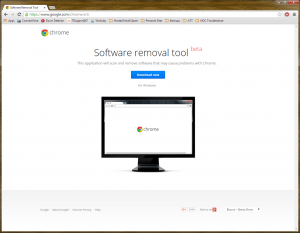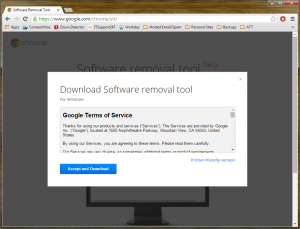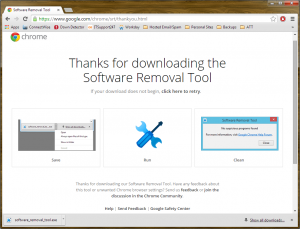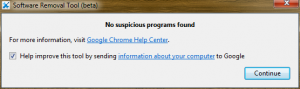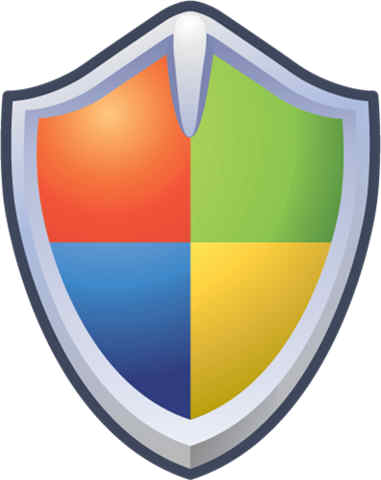You may have heard of a trending topic called Superfish. No, it’s not some kind of giant squid or aquatic vigilante. In fact, it’s something with malicious potential that could live on your very hard-drive.
What is Superfish? Well, it’s a type of adware, the likes of which you have probably seen before: unwanted ads, additional pop-ups when browsing, or highlighted text that links you to online shopping results.
How is Superfish different? Superfish was recently discovered pre-loaded on some computers. Most adware is user-installed, inadvertently, when people visit sites and pick up “cookies” that track their shopping habits, etc. While normally harmless, and intended to enhance the online shopping experience, this particular adware has been found to have unfortunate, greater implications — ones that made users vulnerable to hacking. What was created as a partnership to enhance online shopping, in this case, unwittingly turned into a much larger security issue. Superfish had a back door that could allow hackers to access credentials, passwords, or any items they put into their browsers. If a Superfish-carrying computer is used over open-access portals, such as public WiFi, a user could be at risk. This exposure creates a potential security loophole.
Fortunately, Windows was quick to update its Windows Defender anti-malware program to detect and automatically remove the compromised adware. Computer manufacturers have also provided their own set of tools and source code to help others look for any issues that might have been missed.
At Everon, we routinely strip all of the computers we set up for any of our clients. We then reload the hard drives with only the software and systems our clients want and need — leaving out what they don’t. As a precaution, though, as soon as we became aware of the Superfish issue, we immediately assessed all of our Managed Customers’ computers. Because of our standard due diligence in doing set-ups, our customers could breathe-easy: we uncovered only one instance of Superfish, out of over a thousand Managed Customer computers. (We immediately removed the adware on the isolated machine, without the client having to do anything.)
But what if you’re not an Everon Managed Customer? How do you fix this problem?
Well, here is a step-by-step guide to removing Superfish from your computer. However, if you would just feel more comfortable, feel free to contact one of our Everon techs at 888-244-1748. Or contact us at [email protected]. We’ll be happy to assist you.