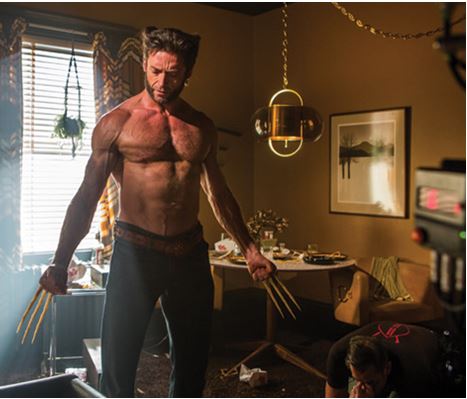There’s no time like now to get in all that fall cleaning you want to do before the holiday season kicks in. So why leave your computer out of all the fun? I asked the techs at Everon what they would do to clean their own computers. Here are their top five responses:
1. Run a virus and/or malware scan. If you don’t want to spend the time running both, pick one and do the other later. You can get good virus removal programs, like Avast, AVG, Symantec, or Malwarebytes, a malware removal program, for free. Each of these scans could take several hours. A good idea is to start the scan before you go to bed and let it run all night, while you sleep.
2. Get rid of extra programs that you don’t need. A lot of times, when you download or install new software, you’re also saddled with extra programs you neither asked for nor need. Those can be a real memory-suck. Look for ones that redirect your browser. (Any extra toolbars on your Internet browser?) Now is a good time to uninstall these pieces of baggage. Also, bloatware – preinstalled software on a device – is another nuisance. Check out this blog, by James, for one way to get rid of it. This process should take around 30-45 minutes.
3. Blow the dust or lint out of your system, especially the fans. This can be done with one of those handy cans of compressed air, available at just about any store that sells office supplies, or with an air compressor. If you haven’t done it in a while there will be a lot of dust, so you may want to take your computer outside. Remove the outer casing and blow away. (Note: do not use your breath! The moisture from your mouth can damage the microprocessor. Plus, if you get too close to all that dust you will probably sneeze.) Pay particular attention to getting those dust bunnies out of the fans. If they stay clogged up, your computer can overheat.
4. Clean your keyboard. While you’re taking your computer outside to power-blow it, unplug and bring along your keyboard. Tilt it upside down, and blow it out, too. You will be both grossed out and amazed at what falls out of there. But all of that stuff can build up between the keys and make them stick or not work properly.
5. Clean your screen, mouse, and keyboard (again). As long as we’re doing a proper cleaning, let’s do it right. You can get out the isopropyl (rubbing) alcohol and cotton swabs, or you can just buy pre-moistened, disposable electronic wipes (my preference). Wipe down your computer screen and your mouse. Pay attention to the buildup on the mouse’s underside. Also, before you plug your keyboard back in, give the keys a good wipe down. These last three steps will take you 30 minutes or less.
There, all done. This entire process can take an hour or so (not including the scan that ran while you were asleep), but once done your computer will run more efficiently. You can add years on to the life of your machine with regular maintenance like this. Not to mention how good it feels to have a sparkly-clean desktop. ![]()