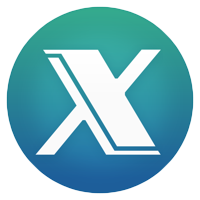 Onyx for the Mac. If you are not a Mac Genius, but you know a bit about IT, you may have wondered how to clean a Mac like you can a PC. This is the tool that can take you where you need to be!
Onyx for the Mac. If you are not a Mac Genius, but you know a bit about IT, you may have wondered how to clean a Mac like you can a PC. This is the tool that can take you where you need to be!
Onyx has been likened to Piriform’s C-Cleaner tool, however, this tool has many more functions than the Piriform tool you are used to using on a PC. First off, you can get the Onyx download from here. (Take note of your OS, as you must download and install the Onyx version that works with your OS. You can also use that link to get some older versions of Onyx for the older Mac OSes as well.)
When you launch Onyx for the first time, you are immediately requested to check the SMART status of the hard disk installed in your Mac. This is highly recommended and only takes around 30 seconds, so let that scan. It will let you know if there is anything it finds that needs to be resolved. From there you can use the Disk Utility application to resolve SMART errors on the disk. Regardless of whether you have SMART errors, you can still proceed to work within Onyx for other items.
The latest version of Onyx has many tabs: Verifying, Maintenance, Cleaning, Utilities, Automation, Parameters, Info, and Log. Onyx is well known for its Cleaning tab, in which you can choose to clean your System cache, User cache, Internet cache and cookies, Fonts cache, Logs, Mics items, and Trash. (In the trash tab, you also have a chance for securely deleting the trash, which means the files deleted are securely overwritten with jumbled data.)
In addition to the Cleaning tab, you can also do so much with the other tabs:
The Maintenance tab allows you to repair permissions, build and run scripts and rebuild aspects of the OS.
The Verifying tab runs the same SMART and structure checks of the hard disks and partitions that run on start-up of Onyx, so if you need to re-run those commands, you can run them from there.
The Utilities tab has many sub-tabs with a wealth of functions. I would suggest you go through this and see for yourself what you can do, as there are too many to name here. You will need to understand IT quite a bit more than normal, however, as some of the commands in the Utilities tab can be a bit daunting.
The Automation tab allow you to do several of the Onyx options all in one. It is very helpful if you want to set up a bunch of tasks to run off of one push of the button.
The Parameters tab is one of my favorites. This tab is really good for customizing your Mac, as you can set up animated desktop backgrounds, customize Finder and Dock options, and even edit options for some of Apple’s most-used applications (Safari, iTunes, Quicktime). You also have the ability to edit and display messages on login, and customize the spotlight, mission control, and others.
The last two tabs are self-explanatory: Info and Log. Both display exactly what you expect them to. The Info tab shows model information, processor, RAM, disk info, OS, profile, antivirus protection information, and whole host of other info. Basically, anything and everything you might be looking for to learn about the Mac will be stored in here. The Log tab shows the logs that are written based on the functions of Onyx, in case you need to review why a function did or did not work.
This is an extremely powerful tool that should be a part of any Mac IT engineer’s repertoire. It is even a great tool for anyone with basic information on Macs, as it can help keep your mac clean and healthy for years to come.
If you would like to review Onyx on a Mac, feel free to call in to our Mac engineers at Everon IT: 888-244-1748.
Pingback: Mac Tips for Techs -Carbon Copy Cloner | Small Business Tech Tips