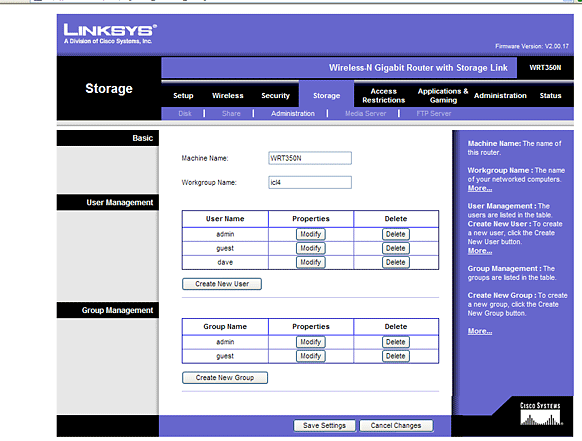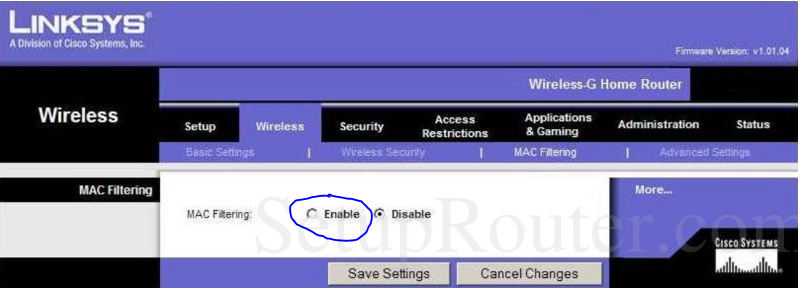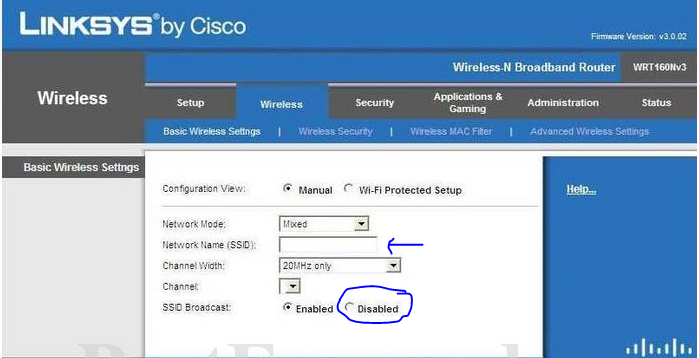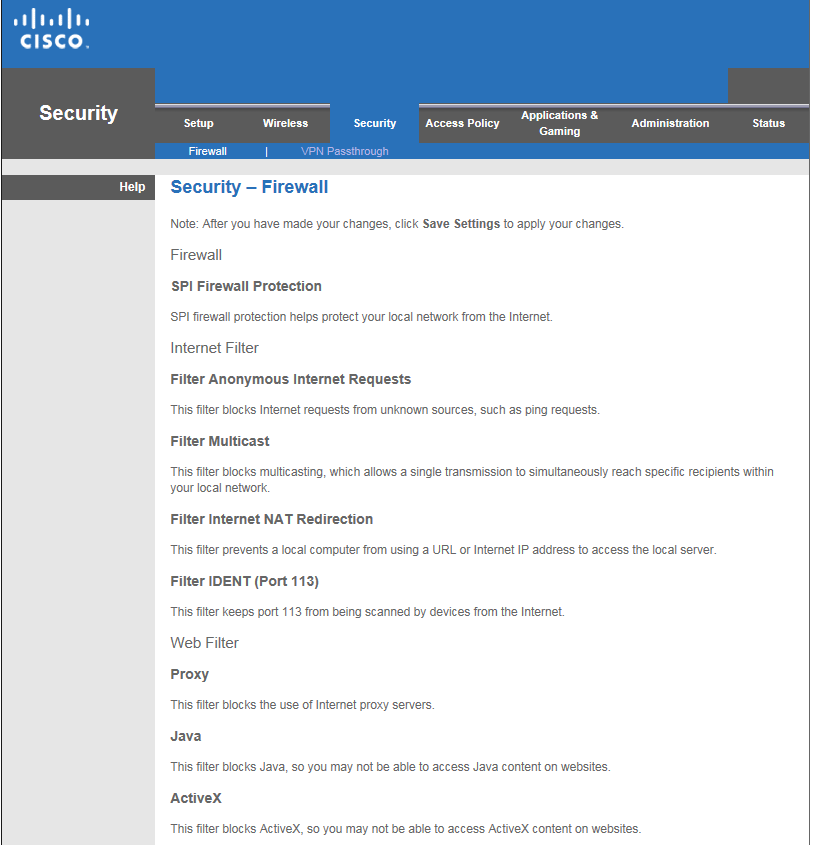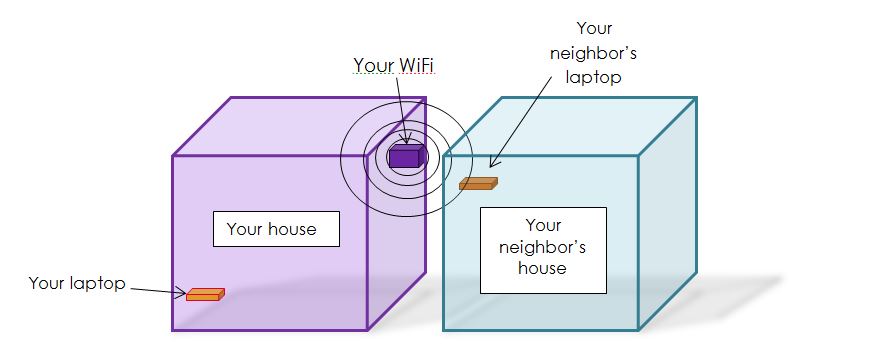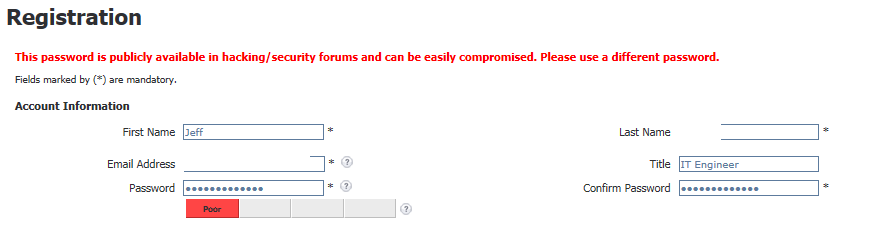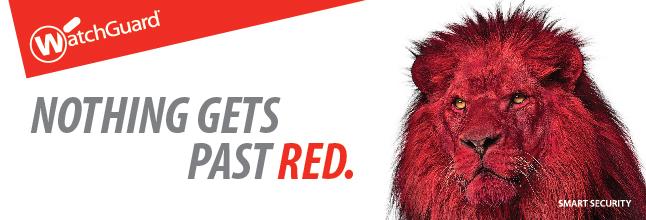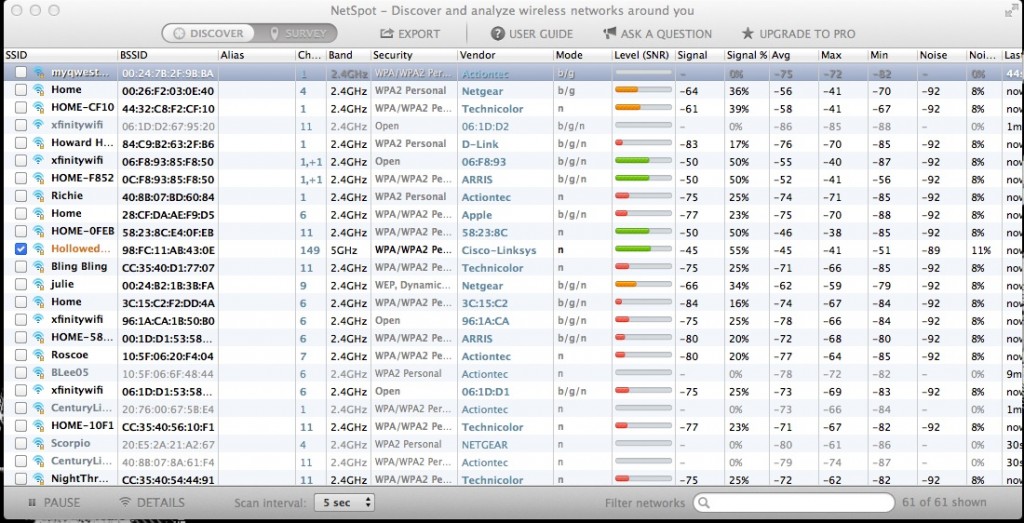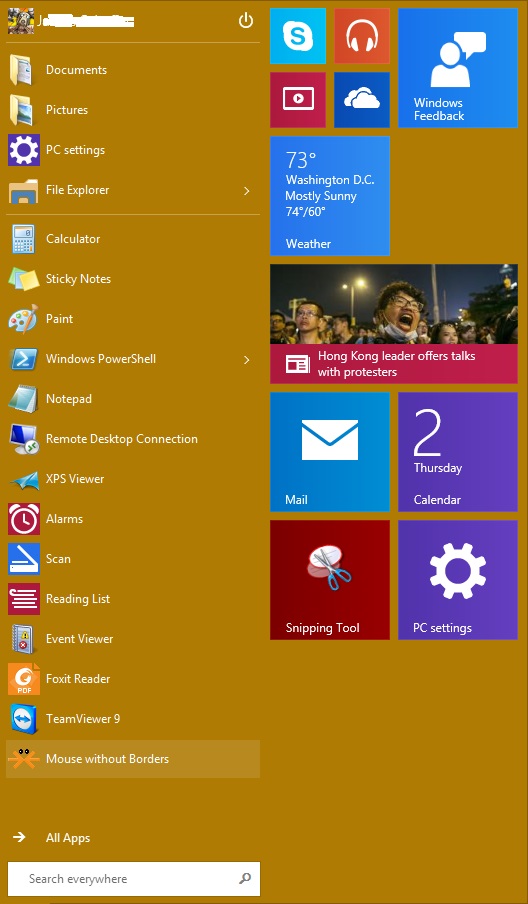There are things the average; non-tech can do to ensure a safer, more secure network at home. For purposes of this article I’ve used a Cisco / Linksys device, but many of these tips can be translated to whatever wireless access device you’re using.
1. Change the default administrator password for your WAP device (WAP = wireless access point). To me, this is the most important of all of these points. It’s different for every wireless type. Check with your manufacturer’s instructions (the ones that came with the device, when you bought it), for your default password. Logon with these defaults and change your password.
2. Turn off the WPA/WEP Encryption. Of all the levels of encryption, these are the weakest, the least secure. Select WPA-2 from your dropdown list for the strongest encryption available for wireless networks.
3. Enable MAC address filtering for the laptop or device that needs to authenticate to your WAP. “MAC address” doesn’t mean an Apple Mac computer. The MAC address is the unique hardware address of the device. This list allows only those who are defined, or specified, to access your wireless network.
4. Change and hide your default SSID. SSID refers to the name of your wireless network or Service Set IDentifier. You can hide your network name from being broadcasted.
5. Enable firewall & AV (antivirus) on each computer and WAP (firewall only). That will create another, added layer of security to prevent a hacker from accessing your WAP.
6. Position WAP in the center of your home, and not near exterior walls, to eliminate any signal leakage. This is an interesting point: most of the time wireless signals can broadcast about 1000sq feet. The signal broadcasts out in all directions, 360 degrees. If you place it in the back of the house, your neighbor is going to get a stronger signal than you are, at the front of your house. Also, they make plenty of signal boosters to get good signal throughout your environment. This varies amongst all households and building structures, but is still something to think about.
7. If you’re leaving, like on a vacation, disable the broadcast of your wireless. A lot of people don’t do this. They leave on vacation, and this gives hackers plenty of time to get into their network, unnoticed. I just unplug mine when I go out of town. Simple as that.