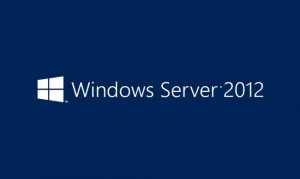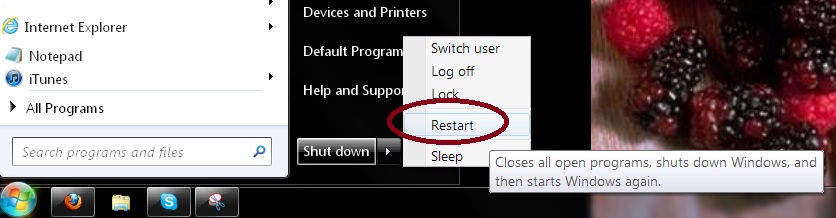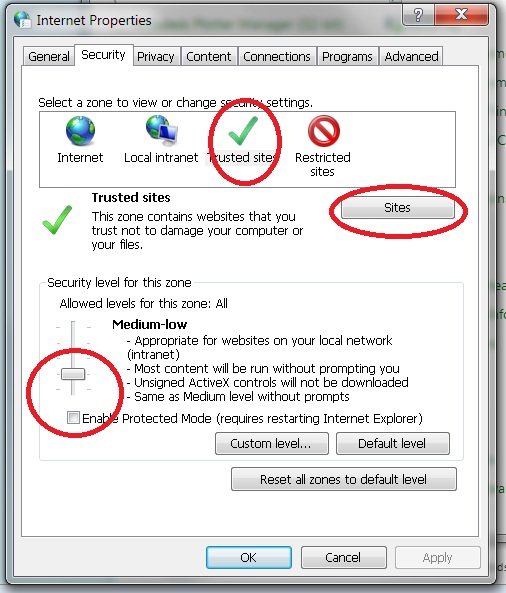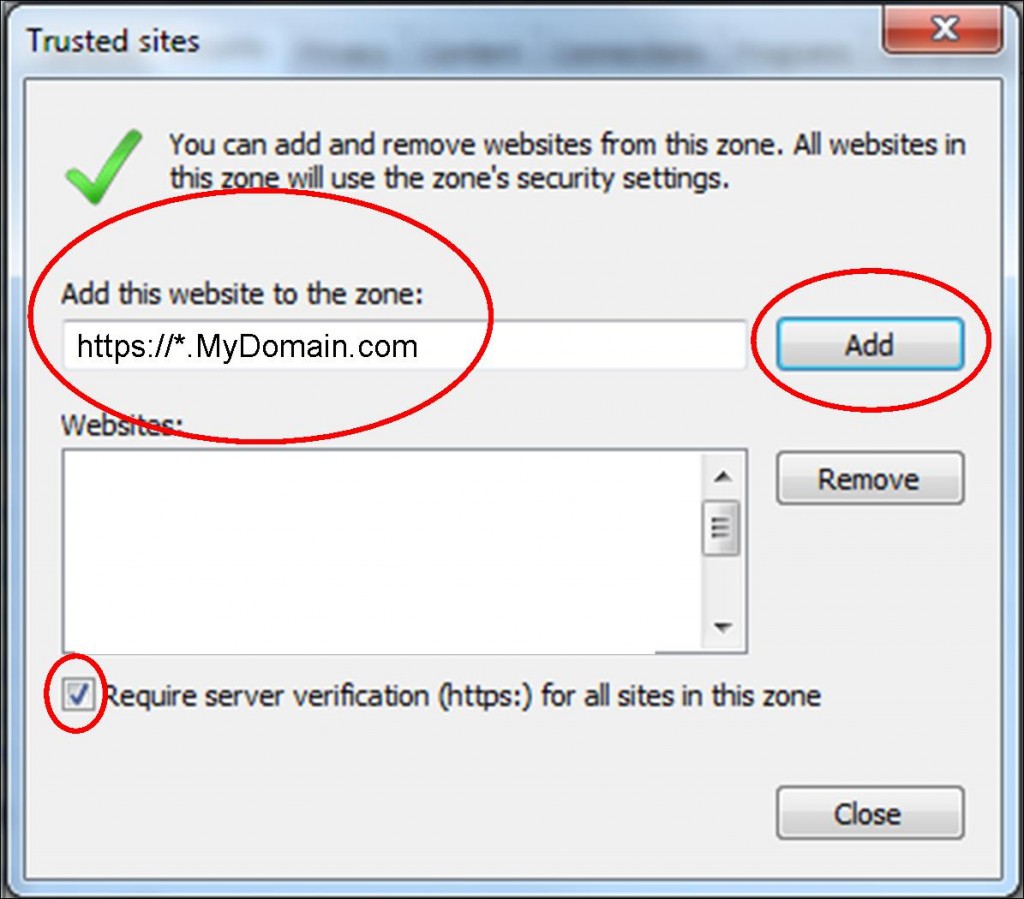I recently attended Microsoft’s Cloud OS Signature Event Series in Denver, CO. The main focus of the event was their new cloud service called Azure and Server 2012 which launched last month. While there are tons of new changes and features to play with from a technical standpoint, my main question was what does this mean for the small business?
From the get go, Microsoft made it clear this is one of the biggest updates to their server operating system thanks to the heavy focus on cloud computing and their new service Azure. This new cloud service will allow you to host anything from servers to web sites. From your primary server you can easily manage servers whether it is on your network, Azure, or a 3rd party hosting such as Rackspace.
Its also apparent Microsoft is setting their sights on solutions like Citrix and trying to offer a simpler and more integrated solution for virtual desktops. If you organization uses Citrix, does it mean that you should move to Server 2012? Maybe. Citrix definitely has a place still depending on how your organizations needs and work flow of employees.
Like most things new in the world of computers I would recommend holding off as Microsoft and early adopters iron out the bugs. Speak with your IT administrator or follow the link below to find out more.
http://www.windowsazure.com/en-us/