An issue we’ve seen with some frequency is when folks are switching from on-premise Exchange to Office 365 / Exchange Online, Outlook keeps pointing back to the local Exchange server, even when public DNS points Autodiscover to the cloud. This behavior manifests itself because of the way that Outlook 2010 handles Autodiscover. Much like how you can override DNS lookups with the Windows HOSTS file, Outlook 2010 can (and often does) behave the same way.
Before reading on, make sure that Windows and Office are both completely up-to-date. Microsoft released update KB2687503 that allowed Outlook 2010 to connect to 365 out of the box. If this update IS installed and Outlook 2010 isn’t connecting to Office 365, then read on.
To fix the oddball autodiscover behavior, we need to first check and make certain that your computer resolves Autodiscover correctly by doing an nslookup. Open the command prompt, and type the following:
nslookup autodiscover.<yourdomain>.com 8.8.8.8
Note: If your nslookup results DON’T look similar to what you see above, you will need to correct your DNS entries at the registrar of your domain before continuing.
Once we’ve confirmed that public DNS looks good, then we need to remove the hardcoded Autodiscover entry from the registry.
[WARNING – modifying the registry can cause irreversible damage to your operating system or programs – so be absolutely certain you do not delete or change anything that is not within the scope of this article!]
- Close Outlook if it’s running
- Open up the Registry Editor by clicking Start -> Run. In the dialog box that pops up, type regedit and press enter
- Navigate to: HKEY_CURRENT_USER\Software\Microsoft\Office\14.0\Outlook\Autodiscover
- Look for a key with your domain name in it, right click on it, and delete it
- Now open My Computer, and go to C:\Program Files (x86)\Microsoft Office\Office14\OutlookAutoDiscover
- Look for an XML file with your domain name in the filename, and delete it
- Then from the Control Panel, create a new mail profile for your 365 account, and voila!
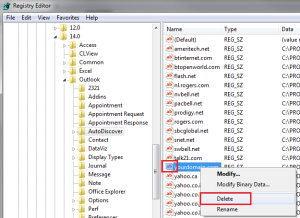
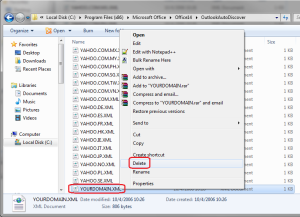
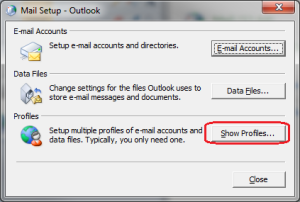
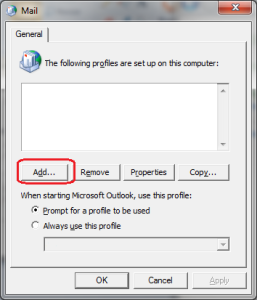
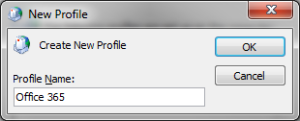
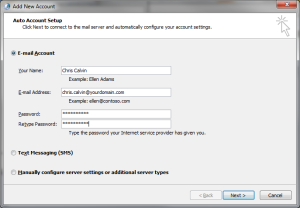
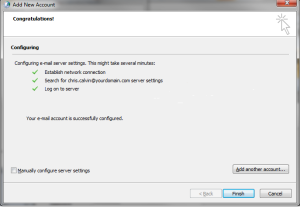
Pingback: Outlook 2010 Repair Registry | OutlookRecoveryGuide.org
Pingback: How To Fix Outlook 2010 Issues | OutlookRecoveryGuide.org
Pingback: Outlook 2010 Registry Fix | OutlookRecoveryGuide.org
Pingback: Outlook Autodiscover Fix - ORG.org
Pingback: Fix Outlook Autodiscover - ORG.org